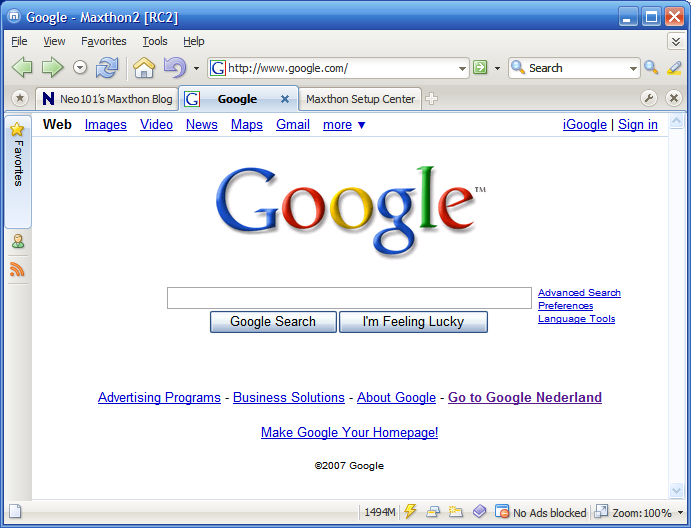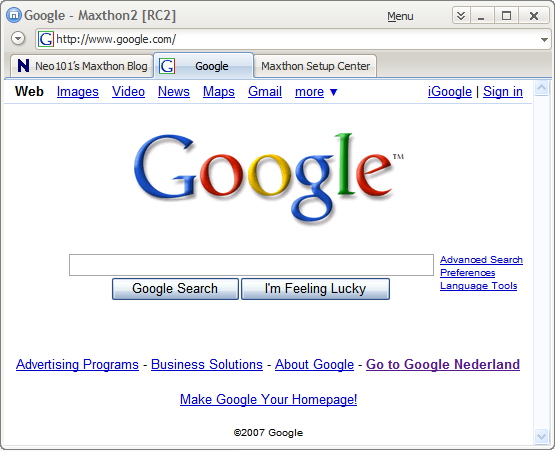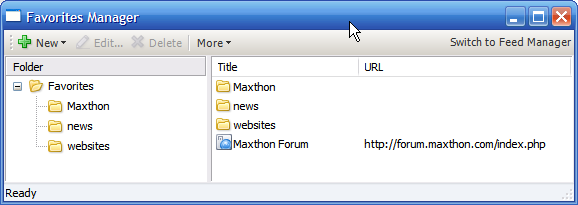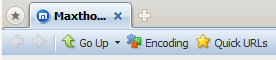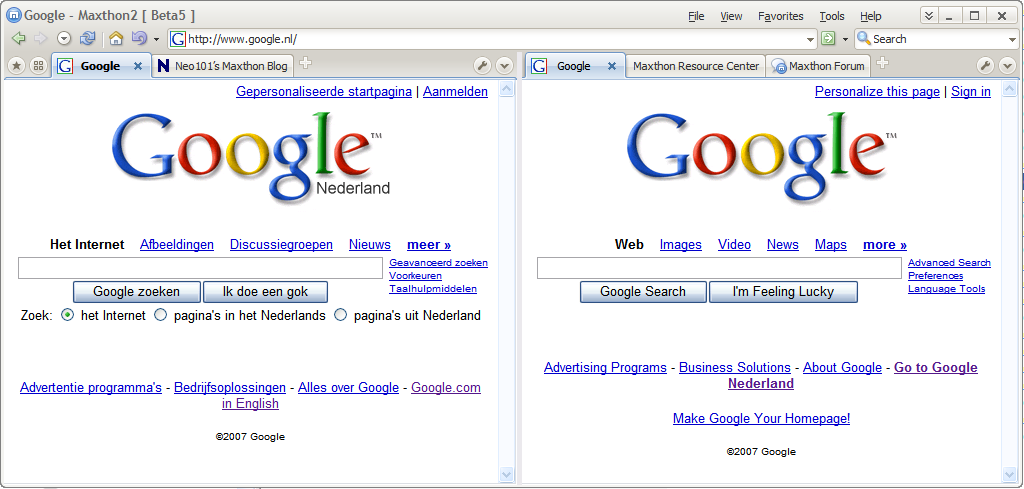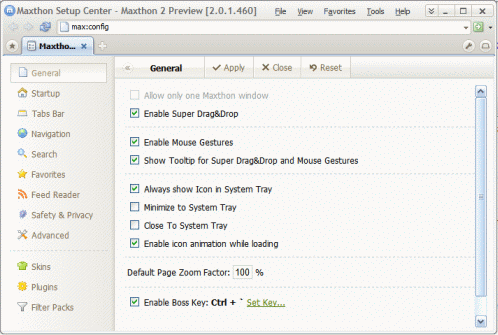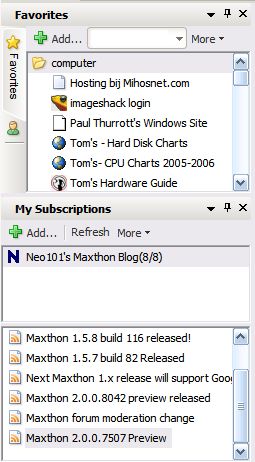Nouvelles fonctionnalités
New layout
The default buttons and menus have changed. The developers have tried to make the user interface simpler, and easier to use.
New customization options
It's now possible to fully customize the interface. You can even add/remove menu options on the menu bar, or change their position.
It's also possible to dock every toolbar wherever you like, create your own toolbars, move the sidebar to the right side of the screen, have multiple sidebars, and more!
New default icons
The default style is completely updated. The icons are modernized, they're not the same as the icons from Internet Explorer 6 anymore.
Content blocker
Maxthon contains a very powerful content blocker that works about the same way as filtering software like admuncher and proxomitron.
You can remove or replace any content from a website, using regular expression based rules.
This content filter can also be used to create a local cache, that redirects links to stylesheets and scripts to a local cache of that page, really speeding-up specific web pages.
Maxthon can install content filters for you, if you download a content filter with the '.m2f' extension.
Maxthon Security Updates
Maxthon 2.0 can protect you against certain Internet Explorer exploits, using the Content blocker mentioned above.
These updates do not replace official patches, but they do make it more difficult for malicious websites to harm your computer.
Improved Performance & Stability
By using multi-threading technology Maxthon 2.0 will not freeze completely if one website freezes. You can still surf to other websites and close the not-responding tab. This is especially noticeable on "heavy" websites, that use a lot of scripts. Or when you open a lot of tabs at the same time.
Multi-user support
Maxthon 2.0 uses profiles, so one Maxthon installation can support multiple users. You can get a welcome screen first, where you have to login (password can be saved if you trust all your computer users).
Plugins, favorites & feeds and your Maxthon settings are stored in a separate folder, but skins are shared at this moment.
Your favorites & feeds are stored encrypted, so other computer users can't access them.
Maxthon Smart Accelerator
Maxthon Smart Accelerator (MSA) can make websites load even faster in Maxthon 2.0. The performance improvement is especially noticeable on slow loading websites that you visit frequently. Currently MSA has two acceleration modes:
Default acceleration mode (on by default) aims at trouble free browsing and uses a relatively conservative approach for good browsing speed without causing problem.
Super acceleration mode (activated on per site basis through the status bar button with "flash" icon) aims at the maximum browsing speed and will improve the browsing speed very noticeably, but some pages might not update correctly.
Magic Fill
Magic Fill is a built-in form filler. It support auto-login forms (automatically login to websites that require authentication), and general forms, registration forms for example.
Form data is stored encrypted on your harddisk.
New History Page
It's now easier to view your browsing history, using the new history page. You can search your history and view visited pages by day and domain.
Link validator
Maxthon 2.0 can check all your favorites for dead links or website redirects. This feature makes sure you'll never have a dead link in your favorites again.
File Sniffer
Using the file sniffer you can see which files are loaded by the websites you open. Useful for developers, for blocking advertisement scripts or for users who like to know where video sites like YouTube download their FLV movies from.
Improved favicon support
Internet explorer doesn't have good support for favicons shown in your favorites. Maxthon 2.0 solves this issue with a separate favicon cache. Now all favorites can have favicons, making them easier to find.
It's also possible to download all favicons from your favorites at once.
Improved favorite search
You can now quickly search for a favorite using the new searchbox located on top of the favorite sidebar. Your favorites will be searched as you type (incremental).
Favorite + Feed manager
Maxthon 2.0 contains a new favorite and feed manager that makes it easier to manage all your favorites and feeds.
Automatic online favorite & feed synchronisation
With the new automatic favorite/feed synchronisation feature it's possible to access your favorites from any computer. Just login to your Maxthon account and your favorites will be loaded in the browser. With this feature you'll also have a backup of your favorites & feeds available, useful in case your computer crashes and you don't have a backup available. This feature is fully automatic, no need to remember to sync them yourself.
For privacy reasons you will be asked to activate this feature when you start using this browser.
Page find tool
Maxthon 2.0 contains a new search tool that allows you to search for keywords on the page you're currently visiting. This tool can search as you type.
Plugin installer
Maxthon 2.0 can install plugins much easier that Maxthon 1.x. No need to extract plugins manually anymore! You also don't have to restart the browser if you enable or disable a plugin.
Improved proxy support
The proxy module supports password authentication, and it's interface has been redesigned, to make it easier to use.
Frameless mode
There is a new option called 'frameless mode' that will remove the frame, with the browser name & minimize/resize/close buttons. Instead these options will be shown next to the menubar, thus saving space, leaving more room for the websites.
Webtools toolbar
There is a new toolbar called "webtools", displayed under the tabs, useful for fullscreen mode or when you have two tab rows side by side.
Information Display
There is a new part of the statusbar where you can set display information like the incoming/outgoing internet traffic, data & time, number of tabs, available system memory or the number of blocked items by the ad-hunter.
This is fully customizable. When hovering this display you see your public & local IP address.
Tab Groups
You can create horizontal and vertical tab groups in Maxthon 2.0. They have separate tab bars and can be used to view 2 websites side by side. Useful for comparison, or when you have to drag & drop information from one tab to another.
New Configuration Interface
The 'Maxthon Options' (also known as 'Maxthon Setup Center') has been redesigned. It's now displayed as a normal website inside a tab. Giving you more room to overview all options.
Sidebar Split
If you like to view two sidebar panels at the same time, you now have the choice to use two sidebars (on the left & the right side of the screen), or to split the sidebar into two parts.
Improved Plugin Support
Maxthon 2.0 includes new plugin types, like toolbars, and functions for plugin developers, making it easier to create powerful plugins.
New Float Button
This floating button will be displayed while hovering over images, flash objects and other objects. You can use it to easily zoom, copy the URL, save or add the object or image to Adhunter.
And More...
There are also a lot of new smaller features and improvements, including:
- Drag & Drop text to other input elements on webpages works with super drag & drop enabled
- Firefox bookmarks import
- Favorite sort by visit count
- Tab history will be saved for tabs in "undo" list
- Customizable keyboard shortcuts
- New Multiple search option
- RSS export to OPML
- Save images using CTRL + Left mouse click
- Tab list button
- Option to change the User-Agent string
- Zoom button
- And much more....
Page originale : http://maxthon.neo101.nl/featureguide/maxthon2newFeatures.html