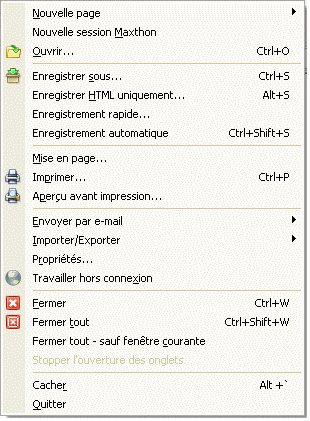De Wiki Francophone de Maxthon
Aller à la navigation
Aller à la recherche
|
|
| Ligne 1 : |
Ligne 1 : |
| http://maxthon.neo101.nl/MaxthonHelp/menu/images/menu_file01.gif
| | [[image:menu_file01.png]] |
|
| |
|
|
| |
|
Version du 11 août 2005 à 19:46
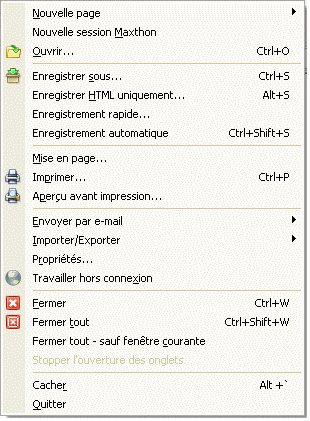
- New Page Ctrl + N
- Open a new tab.
You can open a blank page, your homepage, the URL from the current window or an URL from the clipboard. This will open the URL you have stored in your clipboard.
| Hint: You can also open a new tab with mouse gestures.
|
- New Maxthon
- Open a new Maxthon instance. (You can disable this option in Maxthon Options > General > 'Allow only one instance of Maxthon' )
- Open Ctrl + O
- Displays a dialog box so you can open or browse for a webaddress, file or folder. Maxthon will open it.
- Save As... Ctrl + S
- Save current webpage with another filename or extension. This will save the complete webpage using the Internet Explorer internal functions.
It's recommended to use the 'Quick Save' feature for saving webpages.
- Save HTML... Alt + S
- Save the current webpage, but only the HTML (the text). This doesn't save images or other items.
- Quick Save
- Quick save the current webpage including the graphics.
This method is faster than the 'Save As...' function and it should work on more pages, but it does the same thing.
- Auto Save Ctrl + Alt + S
- This function will save the current webpage to the default directory without any dialog box or confirmation message. Auto-save has four options : webpage to be saved as html, as mht, HTML only and quick save.
You can change these settings in 'Maxthon Options > Save'.
- Page Setup
- Open a dialog box for page setup (if you like to print the page).
- Print Ctrl + P
- Open the standard windows print dialog.
- Print Preview
- Show the standard print preview dialog of the current page.
- Send
- Send current page or link per email.
- Import/Export
- Import or export favorites to Maxthon. Also import or export Proxy settings to Maxthon.
| Exporting favorites to IE format doesn't work with Windows XP SP2! You have to use the Maxthon format.
|
- Properties
- Show the properties dialog of the current page.
- Work offline
- Switch Maxthon to offline mode. You can't see new pages before you go back in online mode.
- Close Ctrl + W
- Close current tab. You can also double click the active tab of your tab bar to close the current webpage.
- Close All Ctrl + Shift + W
- Close all open tabs.
- Close Other
- Close all tabs except current tab.
- Stop Open Windows
- While loading a group you can stop loading all group items. This doesn't stop loading a page, it stops loading new tabs.
- Hide Maxthon Alt + '
- Hide the program completely. Maxthon won't show as icon in taskbar or tray. Press the key again to unhide Maxthon.
You can change/enable the key in Maxthon Options > General > 'Enable Boss key'
- Exit
- Close Maxthon.
| You can display or remove the confirmation dialog in Maxthon Options > Advanced > 'Show confirmation dialog when program exit'
|
< Menus de Maxthon | Menu Edition >