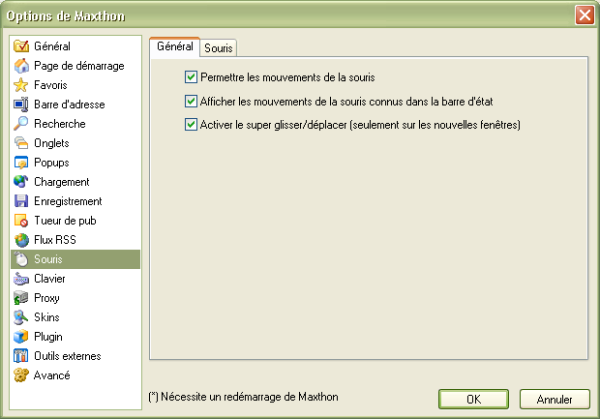Différences entre les versions de « Les mouvements de la souris »
Aller à la navigation
Aller à la recherche
< Les flux RSS | Options de Maxthon | Keyboard >
| Ligne 1 : | Ligne 1 : | ||
= | __TOC__ | ||
== Général == | |||
[[image:mouseaction01.png]] | |||
Use Mouse Gestures:Enable mouse gestures. With mouse gestures you can control Maxthon with your mouse. Hold the right mouse button and move your mouse!<br> You can find more information about Mouse Gestures in the [http://www.maxthon.com/guide/en/ch02.htm Maxthon Beginner's Guide]. | Use Mouse Gestures:Enable mouse gestures. With mouse gestures you can control Maxthon with your mouse. Hold the right mouse button and move your mouse!<br> You can find more information about Mouse Gestures in the [http://www.maxthon.com/guide/en/ch02.htm Maxthon Beginner's Guide]. | ||
;Show Recognized Gesture on Status Bar:If you have enabled mouse gestures you can see the gesture you make on the status bar. If the mouse gesture is completed you see the command that was executed. | ;Show Recognized Gesture on Status Bar:If you have enabled mouse gestures you can see the gesture you make on the status bar. If the mouse gesture is completed you see the command that was executed. | ||
;Use Super Drag & Drop:This option makes it possible to do a quick search, open links in new tabs, convert a text link to a real URL and open it, save an image if you hold CTRL, save text if you hold CTRL.<br> How? Just select some text and drag and drop it on the screen. If you drag and drop an URL or image this will open in a new tab.<br> For more information check the [http://www.maxthon.com/guide/en/ch03.htm Maxthon Beginner's Guide].</a> | ;Use Super Drag & Drop:This option makes it possible to do a quick search, open links in new tabs, convert a text link to a real URL and open it, save an image if you hold CTRL, save text if you hold CTRL.<br> How? Just select some text and drag and drop it on the screen. If you drag and drop an URL or image this will open in a new tab.<br> For more information check the [http://www.maxthon.com/guide/en/ch03.htm Maxthon Beginner's Guide].</a> | ||
== Souris == | |||
[[image:mouseaction02.png] | |||
Here you can define your mouse gestures. Use "Gesture Registration" to set the direction and add a command for this gesture. | Here you can define your mouse gestures. Use "Gesture Registration" to set the direction and add a command for this gesture. | ||
<center> '''<''' [[RSS | |||
<center> '''<''' [[Les flux RSS]] | [[Options de Maxthon]] | [[Keyboard]] '''>''' </center> | |||
Version du 4 août 2005 à 19:25
Général
Use Mouse Gestures:Enable mouse gestures. With mouse gestures you can control Maxthon with your mouse. Hold the right mouse button and move your mouse!
You can find more information about Mouse Gestures in the Maxthon Beginner's Guide.
- Show Recognized Gesture on Status Bar
- If you have enabled mouse gestures you can see the gesture you make on the status bar. If the mouse gesture is completed you see the command that was executed.
- Use Super Drag & Drop
- This option makes it possible to do a quick search, open links in new tabs, convert a text link to a real URL and open it, save an image if you hold CTRL, save text if you hold CTRL.
How? Just select some text and drag and drop it on the screen. If you drag and drop an URL or image this will open in a new tab.
For more information check the Maxthon Beginner's Guide.</a>
Souris
[[image:mouseaction02.png]
Here you can define your mouse gestures. Use "Gesture Registration" to set the direction and add a command for this gesture.