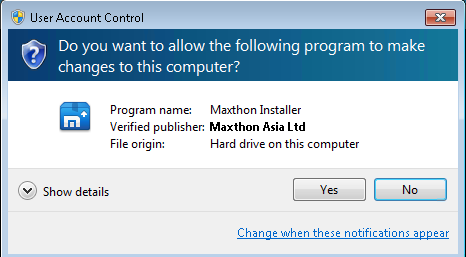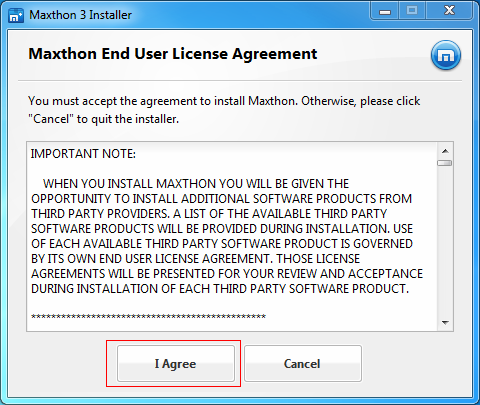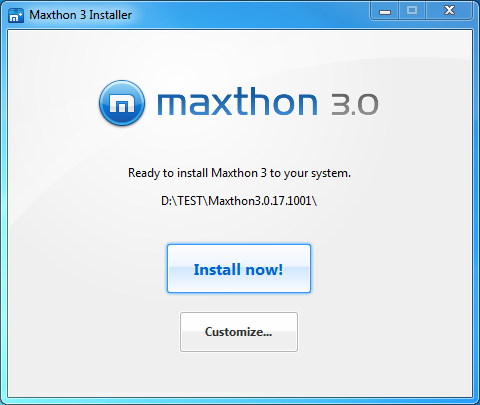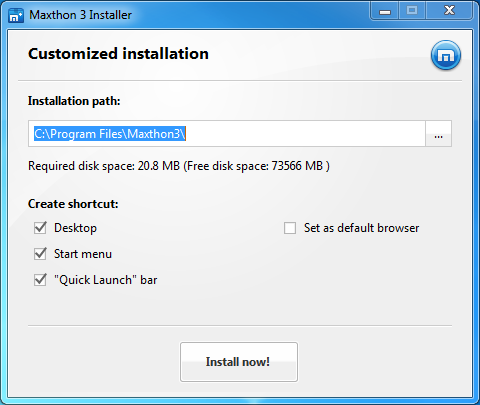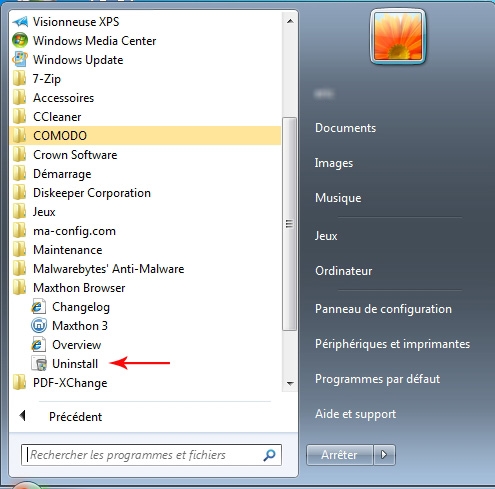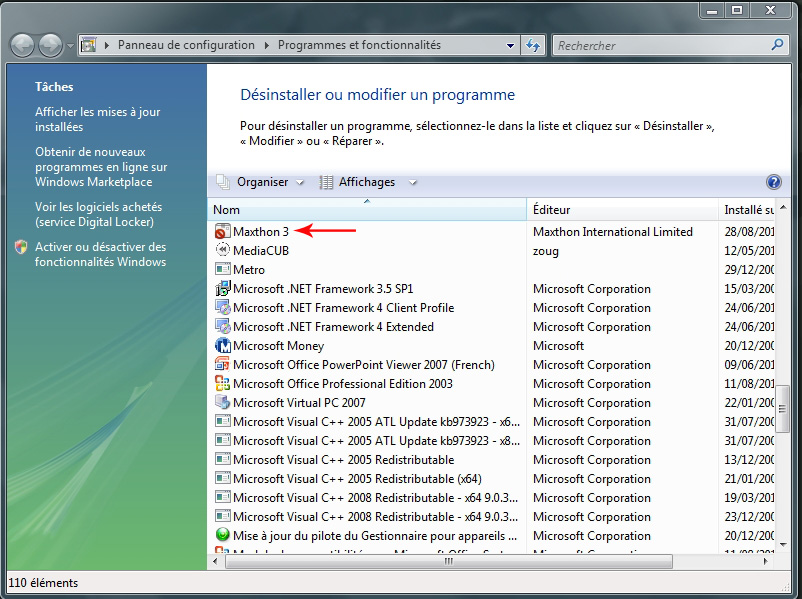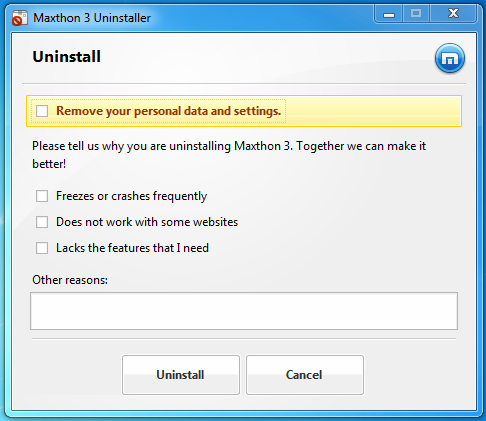Différences entre les versions de « Démarrer Maxthon 3 »
| Ligne 29 : | Ligne 29 : | ||
'''2.''' | '''2.''' Progression de l'installation. | ||
Pour continuer l'installation, cliquez sur OK pour accepter la Licence d'utilisateur Final. | |||
[[image:1-1-2-eula.png]] | [[image:1-1-2-eula.png]] | ||
Version du 27 août 2010 à 18:42
Installation et Désinstallation de Maxthon 3
Où trouver la dernière version de Maxton 3
1. Site officiel de téléchargement de Maxthon 3
Visitez le site officiel de Maxthon 3 et récupérez la dernière version du navigateur.
Cliquez sur http://www.maxthon.com/mx3/
2. Forum Maxthon 3
Pour la dernière version, des informations supplémentaires et la possibilité de communiquer avec l'une des plus grandes communautés du web allez sur le Forum de Maxthon 3.
Cliquez sur http://forum.maxthon.com/forumdisplay.php?fid=113
Installation de Maxthon3
1. Double-cliquez sur l'icône ![]() pour lancer l'installation de Maxthon 3.
pour lancer l'installation de Maxthon 3.
Si vous exécutez le programme d'installation sur Vista ou Windows7, une invite de sécurité peut s'afficher. Si c'est le cas, cliquez sur "Oui."
2. Progression de l'installation.
Pour continuer l'installation, cliquez sur OK pour accepter la Licence d'utilisateur Final.
Here you can select a directory if you want. If not, Maxthon will do it for you. Just click "Install Now!"
3. Customize Installation
By Clicking "Customize", you can select the directory for Maxthon3, create shortcuts for Maxthon3 and set Maxthon3 as your default browser.
Installing Maxthon 3 is quick and easy.
Uninstall Maxthon3
1. Start uninstall
Uninstall Maxthon3 in those ways.
1. Click "Start", select "All programs" and run Maxthon3 uninstall from Maxthon3 folder. If you didn't create a Maxthon 3 folder during installation, you'll need to uninstall Maxthon3 from Control Panel.
2. Open Windows Control Panel and run Uninstall from "Programs and Features"
3. Open Maxthon 3's directory on your hard drive, open the folder "Bin" and run Mx3UnInstall.exe to uninstall Maxthon3.
2. Uninstall process
During uninstallation you can opt to keep your personal settings which includes your favorites, Maxthon configurations, saved passwords and the rest of your magic fill data. The next time you install a new version of Maxthon these settings will be imported. We recommend saving your settings. If you delete your personal setting, it cannot be recovered.
Please select the reason you uninstall Maxthon3 or add something original.
We love hearing from our users -- what you like, what you loathe and what confounds you. Type away!
Click "Uninstall" and start uninstall Maxthon. All your feedbacks will be sent to us.