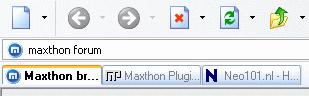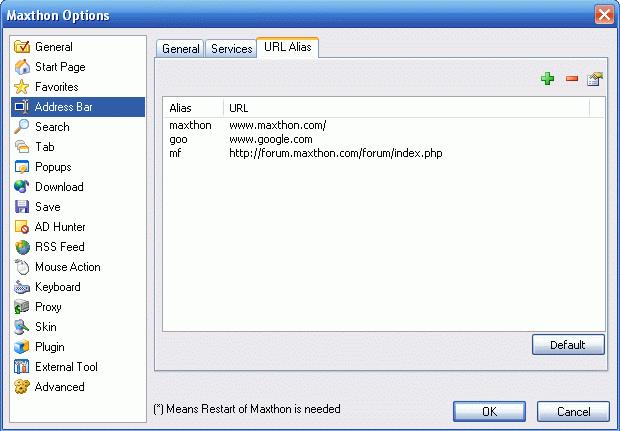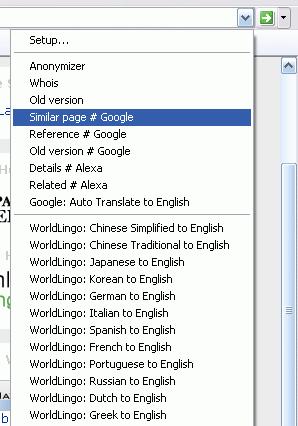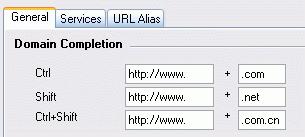Barre d'adresse
Now, I'll tell you something about the Address Bar. The Address Bar of Maxthon has some special features, such as Quick Search, URL Alias and Web Services.
Maintenant, voici quelques inforamations au sujet de la 'Barre d'Adresse'. La 'Barre d'Adresse' de Maxthon a quelques fonctions spéciales, tels que la recherche rapide, 'l'adressage proprement idt et les services sur le Web.
Quick Search
Recherche Rapide
Type something you want to search and hit Enter. What happens? Maxthon will automatically search the keywords in Google.
Taper un (ou quelques) mot(s) clé(s) sur le(s)quel(s) vous voulez effectuer une recherche et appuyer sur la touche "Entrée" de votre clavier. Que se passe-t-il ? Maxthon recherchera automatiquement le(s) mot(s)-clé(s) avec le moteur de recherche "Google".
How could this be done? Please open 'Options > Maxthon Options > Search' from the menu.
Here is where the trick is. Look at the URL with Name *, it has been set to be Google. And have a look on other entries, they also have a Name and URL. You can use other quick search by typing in the following format in the Address Bar:
Quick_Search_Name Keyword_1 Keyword_2 ...
For Example:wiki Maxthon
And you can set other search engine as your default, just change its name to * or copy its search string to the * entry. You can add more quick search entries as you want.
Only one default search engine of name * can be set, or one of them will be lost.
You can the most important search engines here
URL Alias Another useful feature of the address bar is URL Alias. Open 'Options > Maxthon Options > Address Bar > URL Alias' and add an alias such as:
Alias: "Maxthon", URL: "www.Maxthon.com".
Don't forget to enable 'Options > Use URL Alias', or else this feature doesn't work!
When you type "Maxthon" and enter in the address bar. Maxthon will open "www.Maxthon.com" automatically. It's easy.
You can assign an alias to any page by right clicking on the Tab and select ' Assign Alias'.
Web Services Web Service can be quickly accessed throught the down arrow beside 'Go' button or from the 'Tools' > 'Translation & Service' menu.
When you select one service from the menu, Maxthon will switch to the web service for you, e.g. Translate the page. The Web Services can be set in 'Options > Maxthon Options > Address Bar > Services'.
Some network connections can not access the predefined Web Services.
Shortcuts for Entering URL Here are some shortcuts to help you entering an URL quickly.
For example, type "Maxthon" and press CTRL+ENTER will open "www.Maxthon.com" for you, type "msn" and press SHIFT+ENTER will open "www.msn.net" for you.
These auto Domain Completion options can be set in 'Options > Maxthon Options > Address Bar > General'.
Even more features explained in the next section.