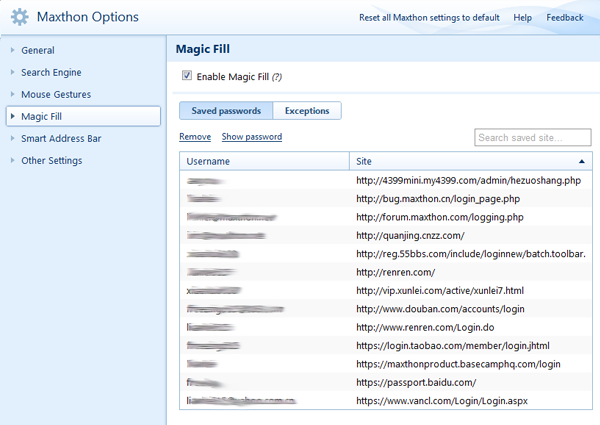Remplissage magique
Enable Magic Fill
Magic Fill is enabled by default. When you complete a username and password field right click on your mouse and select the option to save. After you successfully log-in you'll get a prompt to save the information to Magic Fill. Agree to it and that'll be the last time you have to manually enter that information for that website.
Saved Passwords
Click "Saved Passwords" to show the list with of the saved usernames and passwords from your websites. You will be prompted to log-in again, just to keep things safe.
(1)Remove a password
Select a site on the list, click "Remove" and delete the saved password.
(2)Show a password
Select a site, click "Show password", type the password for your Maxthon passport and view the password.
Exceptions
Click "Exceptions" and show a list of sites for which you never want to save your passwords or usernames.