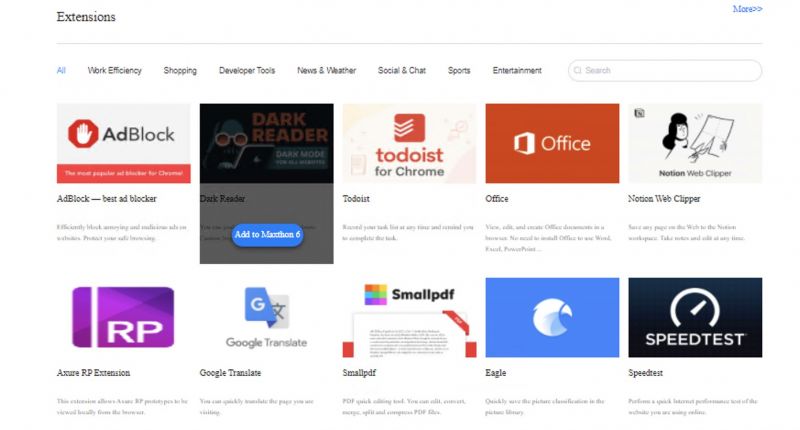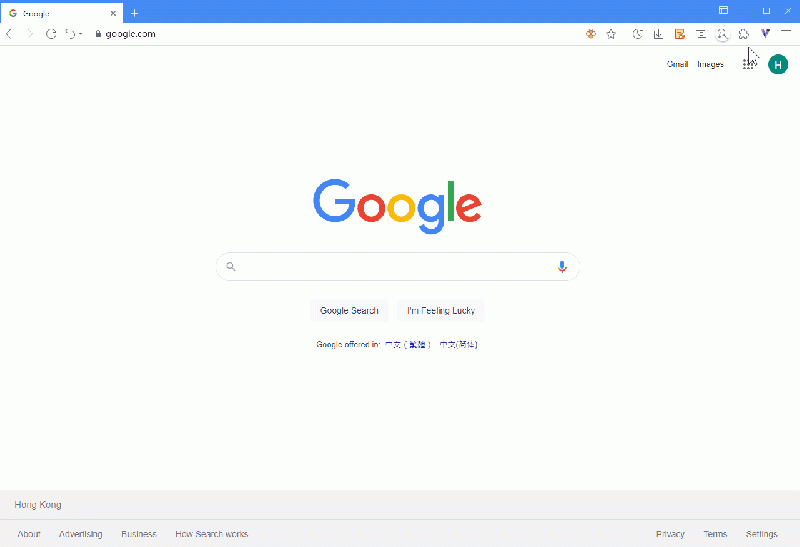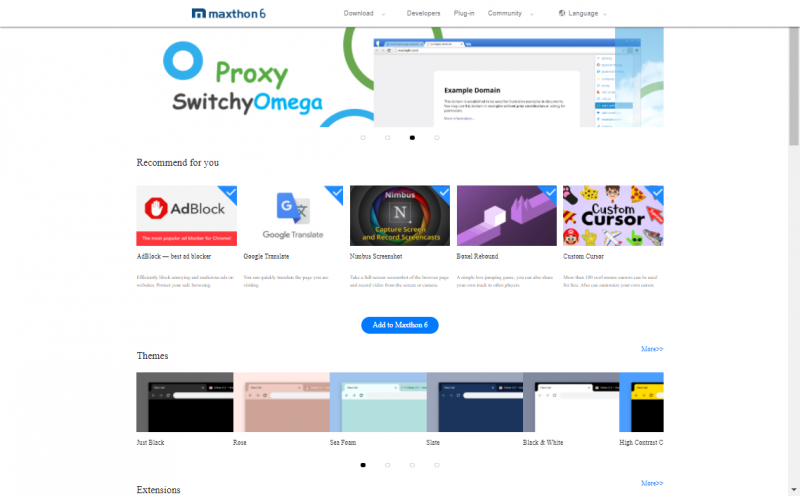« Extensions » : différence entre les versions
Aucun résumé des modifications |
Aucun résumé des modifications |
||
| Ligne 13 : | Ligne 13 : | ||
[[image:addons.gif]] | [[image:addons.gif|800px]] | ||
Version du 22 mars 2022 à 14:33
Maxthon now supports all Chrome extensions!
The extension pop-up window
Maxthon supports chromium standard extensions. Click the extension button in the toolbar ![]() to view the list of currently using extensions.
to view the list of currently using extensions.
- Pin/Unpin: Click the pin button
 to show/hide the extension from toolbar;
to show/hide the extension from toolbar; - Extension menu: right-click the extension icon on toolbar or the more button
 beside the extension name in the pop-up window to open the extension menu;
beside the extension name in the pop-up window to open the extension menu; - Manager: Click to go to the extension manager;
- More: Click to go to the Maxthon extension center.
Shut down and delete useless extensions
Click the menu button in the upper right corner to open the main menu and select “more tools” > “extensions” to open the extension manager page. Another way is to click the address bar extension button (the puzzle piece) and click manager in the lower right corner of the pop-up window. The extension can be tuned off and be deleted in the extension manager page.
Install extensions in the extension center of Maxthon
Enter Maxthon extension center (https://webstore.maxthon.com/ ), Thousands of convenient extensions are recommended here. Various themes are also recommended here. Click to install and use them.
Tip: use the big blue “add to Maxthon” button to install all selected recommended extensions with one click.
Download and install extensions on other platforms
You can also install more extensions from Chrome web store.